This is not an in-depth review of the browser, nor will it be a head-to-head comparison with any browsers in the market, but comparing it to other browsers can't be helped, of course.
Interface The first thing I noticed in Google Chrome's interface is that it didn't have a title bar. In it's place is the primary element of the browser: the tabs. It's remarkably minimal design includes no full-scale menu bar; the simple controls can all be found in two icons to the right of the address bar - which, by the way, also functions as the search bar. It's a clutter-free interface, no unnecessary and distracting elements that take up your screen space.
The first thing I noticed in Google Chrome's interface is that it didn't have a title bar. In it's place is the primary element of the browser: the tabs. It's remarkably minimal design includes no full-scale menu bar; the simple controls can all be found in two icons to the right of the address bar - which, by the way, also functions as the search bar. It's a clutter-free interface, no unnecessary and distracting elements that take up your screen space.
 Google Chrome was designed to improve on the way other browsers handle JavaScript, one of the technologies used to make Web pages more interactive and more like desktop software applications. This focus makes sense because JavaScript can eat up computer processor power, and if poorly used by a Web site, can bring down the browser. However, this focus on JavaScript misses the point on better browser performance.
Google Chrome was designed to improve on the way other browsers handle JavaScript, one of the technologies used to make Web pages more interactive and more like desktop software applications. This focus makes sense because JavaScript can eat up computer processor power, and if poorly used by a Web site, can bring down the browser. However, this focus on JavaScript misses the point on better browser performance.
When browsers slow down, this is usually attributed to JavaScript hogging up system resources. Yet JavaScript is not the real culprit but another technology used to make Web pages more interactive: Adobe's Flash plug-in. It's the program-within-a-program that plays YouTube videos and those annoying "splash" pages that some sites employ to dazzle you with animations before letting you do anything useful on the site.
The Flash plug-in uses tremendous amounts of computing power. It eats up processor time to the point where nothing is left for other programs and does this even without you doing anything. Simply having a page with embedded objects played by Flash open will hog power from your system's CPU.
This is a problem, not just with Chrome, but with all browsers. Luckily, there are plug-ins for the other browsers that allow you to prevent Flash files from automatically running on page load. This is what Chrome lacks. It's controls are quite basic and they don't allow much customization either.
On the other hand, Chrome allows you to diagnose problems with rogue plug-ins easily. It features its own task manager that tells you what pages are using up which resources and allow you to get rid of that particular resource-hogger without closing the whole browser.
I noticed that Chrome may sometimes be a bit unstable - understandable as it's still a beta. Browsing through the history, for some reason, may sometimes cause the program to crash; and when Chrome crashes it doesn't allow you to restore your previous session unlike other browsers.
FeaturesChrome includes a number of features that appear in other browsers, like a private browsing mode called Incognito, tools for Web developers to view and troubleshoot source code, and the ability to restore all tabs from a previous session. I've already mentioned that Chrome allows tab isolation where you can shut down a trouble-making tab without taking down the whole browser. Internet Explorer 8 also offers this feature but Chrome takes a notch further by adding its own task manager. Unfortunately, this needs manual configuration.
Another bright feature from Chrome is the download box at the bottom of the screen. It lets you access your downloaded files and put them where you want them to be. The download progress can be seen from this box so no more separate window for downloads which makes tracking easier. You may also view all the downloads on a separate tabs; again, conveniently no separate window for downloads.
However, there are a couple of features that Chrome lacks. Bookmark management is not as easy and the browser does not offer any way to email links. This is probably because it's still a beta, but it would have been nice to see these features early in the browser's development.


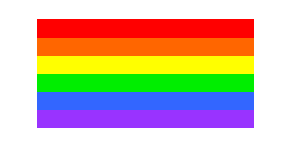


No comments:
Post a Comment
Send in the clowns!