 I finally found out how to remove the blogger navbar - and the good thing about it is that it's not against Blogger's Terms of Service. So this is absolutely legal.
I finally found out how to remove the blogger navbar - and the good thing about it is that it's not against Blogger's Terms of Service. So this is absolutely legal.
So what's this navbar again?
It's that annoying bar at the top of every blogger page. Sure, blogger let's you choose from several different color presets, but you can only choose from four color schemes. No offense meant to Google or Blogger in particular but this navbar is an eyesore. It so clashes with the whole look of the blog.
While blogger gives you the chance to edit what color scheme the navbar will take, it doesn't give you any easy way to get rid of it. So how do we take care of that problem? The simple solution is to modify the stylesheet.
Before making any changes to the template, I would suggest backing it up - especially if you don't understand half of what the template code is - so just in case you make a mistake, you can easily restore it. To backup the template follow these steps.
- First determine which blog (if you have several of them) you'd like to edit. Then from the dashboard, click on Layout.
- Go to the "Edit HTML" tab; and
- Click on the link that says "Download Full Template".
After backing up the template you can now begin to mess around with the code. First, look for the line that says ]]></b:skin>. Insert the following code just above that line:
#navbar-iframe {height:0px;visibility:hidden;display:none}
So once that's done it should look like this:
#navbar-iframe {height:0px;visibility:hidden;display:none}
]]></b:skin>
Save your template and preview you blog and, voila! The navbar should be gone after that. If in case you'd want the navbar back, you simply remove that line we just added and it should return.


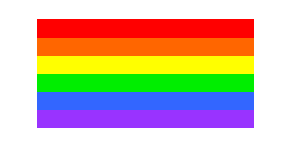


Oh my GOD! Once again you helped me make my blog look NICE!!!
ReplyDeleteLove et!
hehe! no prob!
ReplyDeletetsalamat sa tip... ayan, malinis na din ang aking blog... hehe.
ReplyDelete